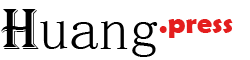文章
windows11 搭建ai开发环境
一、wsl安装
1、window可选功能勾选虚拟机平台(Hyper-V)和适合于linux的linuxwindows子系统 后重启电脑
2、商店安装Ubuntu-22.04 LTS结尾的 安装完成后可以通过cmd命令wsl或者图标启动 查询版本wsl -v -l
二、anaconda安装
清华镜像地址:
https://mirrors.tuna.tsinghua.edu.cn/anaconda/archive
下载一个最新日期的,如果wget下载失败,可以先下载到windows本地然后,在ubuntu中访问windows路径/mnt/d/download 类似这样
df -h 命令也可以看到
将文件复制到ubuntu系统下
1、给权限
chmod +x anaconda3-2025.06-1-linux-x86_64.sh2、执行
在执行的过程中使用默认配置 一路回车或者输入yes即可
最后一步是否初始化init conda这里记得输入yes
3、安装后重新进入ubuntu系统
再次打开终端会有(base)提示,说明当前在conda默认base环境了
4、设置conda使用清华源
conda config --add channels https://mirrors.tuna.tsinghua.edu.cn/anaconda/pkgs/free/
conda config --add channels https://mirrors.tuna.tsinghua.edu.cn/anaconda/pkgs/main/
conda config --add channels https://mirrors.tuna.tsinghua.edu.cn/anaconda/cloud/conda-forge/
conda config --set show_channel_urls yes5、pip设置清华源
pip config set global.index-url https://mirrors.tuna.tsinghua.edu.cn/pypi/web/simple华为源
mkdir ~/.pip
cd ~/.pip
vim pip.conf[global]
#以华为源为例,请根据实际情况进行替换。
index-url = https://mirrors.huaweicloud.com/repository/pypi/simple
trusted-host = mirrors.huaweicloud.com
timeout = 120三、cuda安装
运行命令:
wget https://developer.download.nvidia.com/compute/cuda/repos/wsl-ubuntu/x86_64/cuda-keyring_1.0-1_all.deb
sudo dpkg -i cuda-keyring_1.0-1_all.deb
sudo apt-get update
sudo apt-get install cuda-toolkit-12-1配置环境变量
export CUDA_HOME=/usr/local/cuda-12.1
export PATH=/usr/local/cuda-12.1/bin:$PATH
export LD_LIBRARY_PATH=/usr/local/cuda-12.1/lib64:$LD_LIBRARY_PATH验证是否安装成功
nvidia-smi
nvcc -V四、unsloth安装
1、创建并激活虚拟环境
conda create --name unsloth_env python=3.10
conda activate unsloth_env2、安装组件
conda install pytorch-cuda=12.1 pytorch cudatoolkit xformers -c pytorch -c nvidia -c xformers3、pip安装组件
pip install "unsloth[colab-new] @ git+https://github.com/unslothai/unsloth.git"
pip install --no-deps packaging ninja einops flash-attn xformers trl peft accelerate bitsandbytes如果上面安装flash-attn的时候访问不了github可以下载到本地安装:https://github.com/Dao-AILab/flash-attention/releases
这里我使用的版本:flash_attn-2.8.3+cu12torch2.5cxx11abiFALSE-cp310-cp310-linux_x86_64.whl
4、jupyter安装
pip instal jupyter
# 运行
jupyter notebook --no-browser参考文章:https://blog.stoeng.site/20240529.html
错误:ImportError: cannot import name 'DEVICE_TYPE' from partially initialized module 'unsloth' (most likely due to a circular import)
修复:
pip install --upgrade --no-deps unsloth unsloth_zo